One of the first things we learn as part of our journey into JavaScript with The Odin Project is setting up Git and connecting to GitHub. As I’m sure many others do, I find myself working on multiple devices, and continuously referring back to The Odin Project modules to recall the steps and terminal commands.
I figured this would be a good place to make a quick guide that I can conveniently refer to when needed.
Table of Contents
1. Prerequisites
First you will need to install Homebrew. The instructions for that can be found here.
Once all the dependents Homebrew has been installed, you can install Homebrew with the following command:
/bin/bash -c "$(curl -fsSL https://raw.githubusercontent.com/Homebrew/install/HEAD/install.sh)"2. Installing & Configuring git
Although macOS comes with Git preinstalled, you can update Git by running the following command:
brew install gitNext we need to configure Git to match the information on your GitHub account. This can be done by running the following commands:
git config --global user.name "Your Name"
git config --global user.email "[email protected]"You can verify the config above by running:
git config --get user.name
git config --get user.emailYou can then set the default branch to Main (recently standardized) by running:
git config --global init.defaultBranch main3. Connecting Git to GitHub with a SSH Public Key
We are now ready to create a public SSH key and connect Git to your GitHub.com account!
First, create a Git SSH key by running the following command (It’s important that your email matches your GitHub email.):
ssh-keygen -t ed25519 -C <youremail>Once that has been done, you can then copy the SSH public key to your clipboard by running:
pbcopy < ~/.ssh/id_ed25519.pubNow you can log onto GitHub.com, click on your profile picture, then click Settings, and SSH and GPG Keys, or by clicking here. Once there, click New SSH Key, enter a title that identifies the device you’re adding the SSH key for and paste the contents into the key section.
You can then test your SSH key by running
ssh -T [email protected]If successful, you’ll see a message like:
> Hi <em>username</em>! You've successfully authenticated, but GitHub does not
> provide shell access.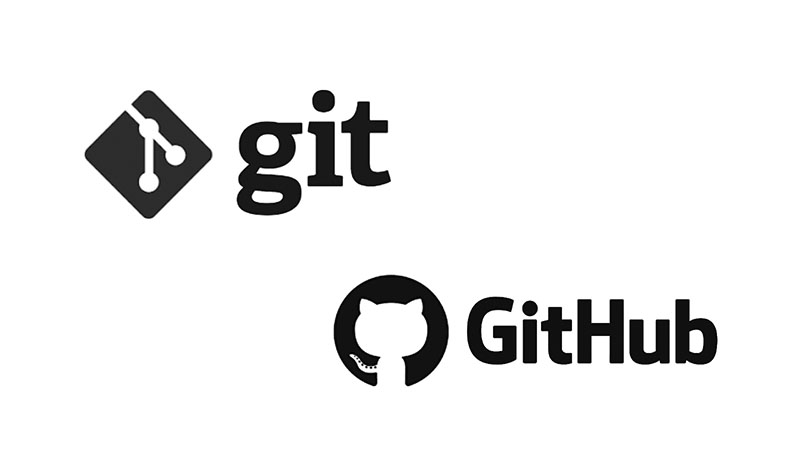
Leave a Reply